Application: UAV GodCompass
Intelligence Center
The intelligence center is realized by integrating Grafana. Application groups in UAV correspond to organizations in Grafana. The user of UAV is granted with the same access permission to application groups as to organizations in Grafana.
Click on [Intelligence Center] in UAV GodCompass
Application Group
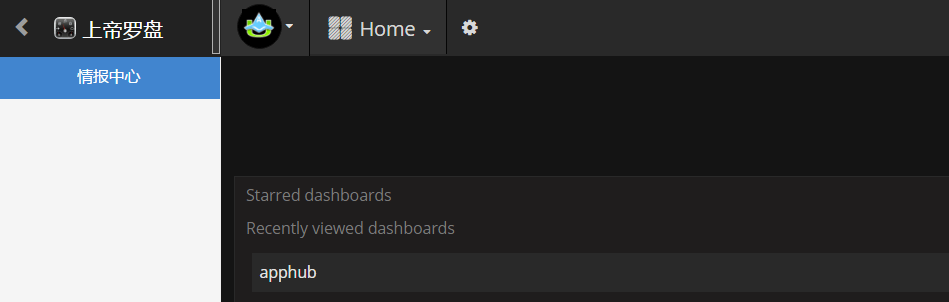
Click on the icon of UAV to get to the organization selection page
Hover the cursor around the identifier of an group to unhide a list of application group names. Click on an organization, or search the Filter box for organization information.
Click on an organization to view all dashboards within the application.
Click on a dashboard to get to the main interface of the dashboard.
Application Cluster
Panels of all performance metrics, such as server performance metrics, application performance metrics, service access performance metrics and client invocation performance metrics, are displayed here.
Select a panel and click on [Edit] to get to the configuration interface of the panel.
Panel Configuration
OpenTSDB Panel
OpenTSDB database stores the performance data such as CPU use and memory use of containers and processes, JVM performance data of JSE applications, performance data of JEE applications and custom metrics.

OpenTSDB Panel supports both Metric+Tags query and Metric+Filters query while the latter supports both regular expression query regexp() and group-by query.
Enter the storage metric of data to be queried in the Metric field. Keys in the Tags field include instid, pgid and ip. Enter the application instance to be queried, mostly instid in the field of Value. Keys in the field of Filters are mostly queried with instid. Enter the application instance to be queried in the Value field. Please refer to Monitoring Metric Illustration for storage metrics and instances.
Elasticsearch Panel
Elasticsearch stores data related to logs, invocation chains and thread analysis, etc..

Enter the Luncene query expression in the Query field. Select an aggregate operation and aggregate field such as count, sum and average, etc. in the Metric field.
Please visit the official website of Grafana https://grafana.com for further details on the use of Grafana