Intelligence Center Management
- Manage the creation, modification and deletion of dashboards in Intelligence Center of UAV GodCompass;
List View
- Fields: application group\__application cluster (unique ID of an application cluster on the dashboard), creation time (time when data are created. This value shall remain unchanged), operation time (this value shall be updated upon creation and modification), operator (the user who creates and modifies data), X (delete button)_
- Click on Add to create a new dashboard
- Query field: fuzzy matching results for authorized groups
- Query button
- Full-data query button
- Click on any area (except the delete button [7]) to modify the dashboard
- Delete the dashboard
Query
- Target query: enter the queried content
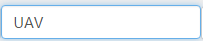 into the query field
into the query field 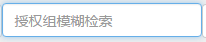 and click on
and click on  .
. - Full-data query: click on
 to query full data.
to query full data.
Creation
- Clike on
 to add new dashboard.
to add new dashboard.
- Confirm to create a dashboard for the checked application group___application cluster;
- Exit and return back to the list view page;
- Click to unhide all application clusters under the application group;
- Pale grey: no dashboard for any application cluster under the application group;
- Dark grey: there are dashboards for application clusters under the application group;
- Name of an application group;
- All application clusters under an application group;
- Red: application cluster with dashboard;
- Black: application cluster with no dashboard;
- Select all: select / deselect all application clusters under the application group;
- Selected:
- Dark green: there are selected application clusters under the application group;
- Pale green: selected application cluster;
Select one or more application cluster(s) and click on the confirmation button.
View Creation Result
View dashboard creation result in Intelligence Center to check whether the dashboard is successfully created. Take CreditCM and CreditCMClient as examples.
Modification
- Select the dashboard (application group___application cluster) to be modified in the list view page. Click to get to the modification page as below.
- Confirm modification button: click to submit the modification request;
- Return to the list view page;
- Application instances on the dashboard (optional but at least one instance);
- Dark green: selected; click to unselect;
- Name of service component
- Figure inside [] denotes the count of relative URL in the service component;
- Dark green: there are selected URL in the service component;
- Relative URL denotes the relative URL included in the service component of the application;
- Pale green: selected; click to unselect;
- Name of client component
- Actual URL of the client component. Click to select;
Select one or more instance(s) and component URL. Click on the confirmation button to generate the panel view.
Note
Dark green and pale green in the modification mode indicate that there are application instances or components with panel view in the dashboard (click to delete the created panel view);
View Modification Result
View dashboard modification result in Intelligence Center to check whether the dashboard is successfully modified.
Deletion
- Move the cursor to the row to be deleted and click on
 to pop up the deletion tip
to pop up the deletion tip
.
- [OK]: click to delete the authorization information
- [Cancel]: back to the list view page.
View dashboard deletion result in Intelligence Center to check whether the dashboard is successfully deleted.